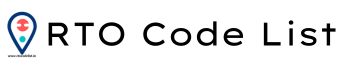Keyboard shortcuts are keys or combinations of keys that allow you to do what you normally do with a mouse in a different method.
Here are some of the most often used keyboard shortcuts:
Shortcut Key for Undo
This function allows you to return to your previous input, Whatever program you’re running. So don’t worry about making a lot of blunders because this shortcut will rescue you every time.
Undo Shortcut: Ctrl + Z
Shortcut Key for Select All
This shortcut selects all text, files, folders, or items in a programme or page. Rather than wasting time moving your mouse across the page, use this to get everything all at once.
Select All Shortcut: Ctrl + A
Shortcut Key for Copy
When working on a Windows system, this is undoubtedly one of the most commonly used shortcut keys. Copy anything you want and keep it with you until you’re ready to paste it.
Copy Shortcut: Ctrl + C
Shortcut Key for Paste
Easily paste all that you have copied. If you want to paste basic, unformatted text, simply add Shift to it, i.e. Ctrl + Shift + V.
Paste Shortcut: Ctrl + V
Shortcut Key for Cut
Don’t want a text or table or image or file in a specific location? Simply pick it and press the Ctrl + X shortcut. The item is taken out and copied. Then paste it wherever you want with the paste shortcut.
Cut Shortcut: Ctrl + X
Shortcut Key for Switch Tabs
You can navigate to the next tab or screen by pressing Alt and then Tab. You can move and choose between different screens by holding down the Alt button and tapping on Tab.
Switch between open apps: Alt + Tab
Shortcut Key for Task End
What happens if a programme lags or stops responding, or if your Windows OS freezes and you can’t do anything? Ctrl+Alt+Del has been summoned! A magical box known as the task manager appears when you press them together. You can use the task manager to see which programs/apps are slowing down your computer and shut them down, bringing your computer back to life.
Task Start Manager: Ctrl + Alt + Del
Shortcut Key for Shutdown
The Windows keyboard shortcut Alt + F4 terminates the current application completely.
Close App, Shutdown System: Alt + F4
Shortcut Key for Find
Ctrl + F is a useful shortcut that opens a fast bar where you can type in a term and see all the results in the document that match your request.
Find: Ctrl + F
Shortcut Key for Find and Replace
Ctrl + H activates the find and replace tool, which lets you look for a certain character, word, or phrase and replace it with something else.
Find and Replace: Ctrl +H
Shortcut Key for Browser
Whether you’re in a file explorer or a browser, pressing Ctrl+E will bring up the search or navigation bar, where you may immediately begin typing. When you need a quick search, this will make your work easier.
Select the Search Box: Ctrl + E
Shortcut Key for New Tab
Depending on whether you’re working in your browser or offline, pressing Ctrl+N will launch a new file or window.
Open a New Window: Ctrl + N
Shortcut Key for Zoom in and out screen
This command will make your files and folders appear larger if you are in a document, and it will just zoom in on the page if you are in your browser.
Zoom In or Out: Ctrl + Mouse Scroll Wheel
Shortcut Key for Lock screen
You taking a step back, but You don’t want to turn off or put your computer to sleep. The shortcut Win + L is really useful. It allows you to lock down your screen so that no one can access it unless you re-enter your password (assuming you have a password set for your system).
Lock Screen: Win + L
Shortcut Key for Show Desktop
This is an easy way to reduce the size of the window. Regardless of how many tabs/windows are active, this shortcut rapidly closes them all and displays the desktop, allowing you to access files or an application with just a few clicks.
Show Desktop: Win + D